How to install Standard Applications in Evren
⚠️ Use this feature cautiously and only allow applications you trust and have tested. Evren takes no responsibility for any issues caused by a third-party application.
This feature on the Admin Manager Portal allows you to add the applications that are to be installed on the devices managed by your organization.
Follow the steps below to manage applications on your devices:
1. Browse to Evren Manager Portal.
2. Navigate to Applications on the left menu and click Standard.

3. You can search for the apps you want in the search bar and read the description to find out more about the apps.

- Filter options such as installation status and application category are also available.
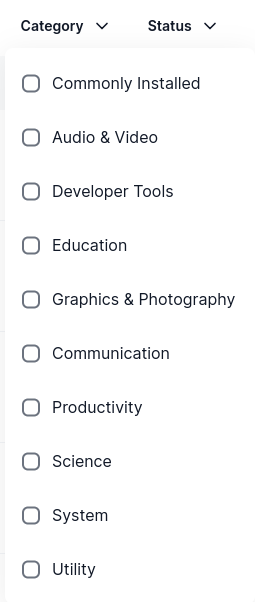
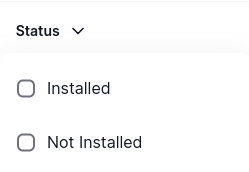
5. You may select the required applications on your devices by checking the Force Install or Optional Install box next to each application. Please note that any application unticked on both configuration will be automatically uninstalled from the devices.
Force Install: The application will be installed automatically, and the system will ensure that the application is permanently installed.
Optional Install: The application will be available for installation on the endpoint systems via the Evren App Store.

6. The changes made shall take a few minutes to be reflected on all devices registered under your organization.
7. To force run the sync on the devices, please launch the Evren Control Center from the Start Menu on the device locally. Go to Applications Management under the Config tab and press the play button to force run the services.

