How to modify the power management settings for hibernate state
Hibernate mode uses less power than sleep mode and is available for all laptops. It takes a bit longer to resume than sleep mode does, but it will resume everything where you left off once the computer is powered back on.
This article guides us on modifying the Power Management settings for Hibernate state mode on your Evren OS.
1. Click the Start button in the lower-left corner of the screen.

2. Click the System Settings button.

3. In the search box, please type Power Management and click Energy Saving.


4. Under each Energy Saving tab, you will see the Default settings below.
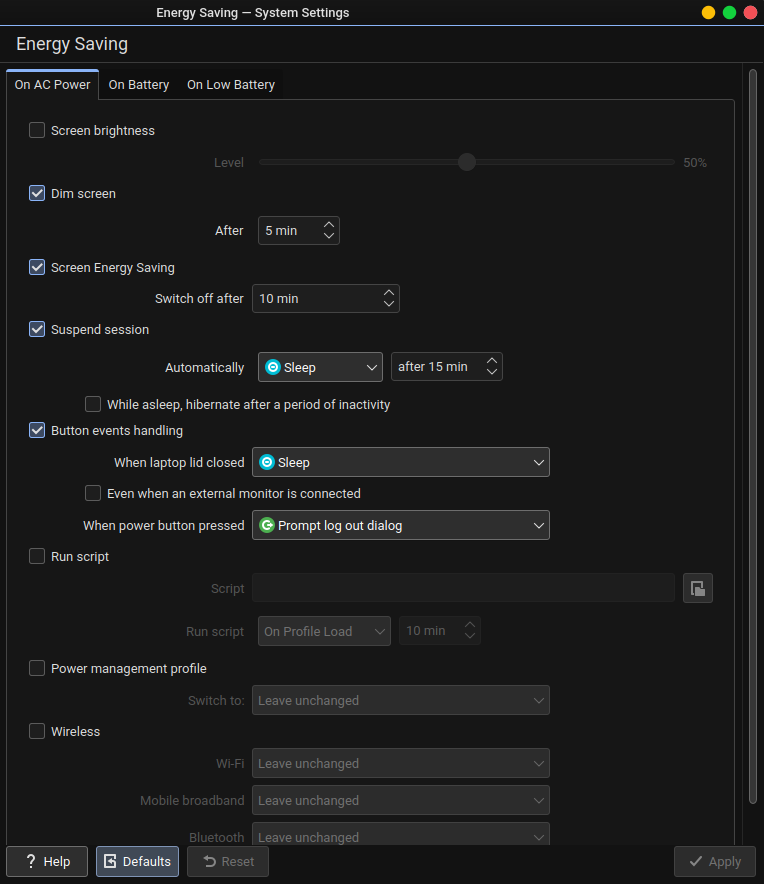
5. Under the Suspend Session, please change from Sleep to Hibernate and select your preferred time frame. Next, tick the box While asleep, hibernate after a period of inactivity, and switch When laptop lid closed under Button events handling to Hibernate. Please apply the same under the On Battery tab.
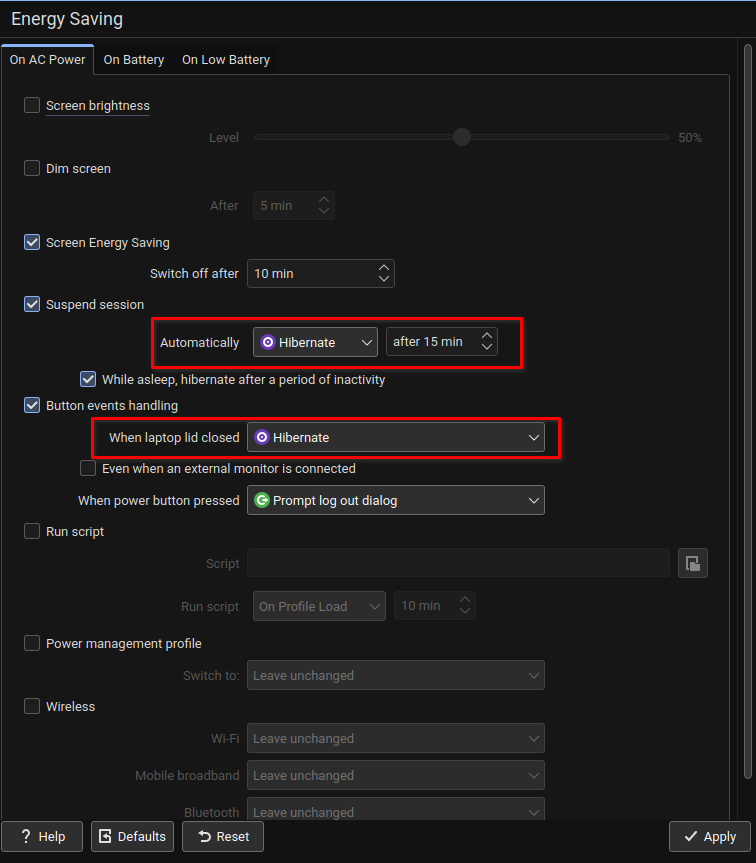
- Click the Apply button to confirm the changes made.
