How to enable Remote Screen Capture feature
This feature grants IT Admin permission to capture screenshots of a remote screen of the end-user device.
Please follow the steps below if you'd like to enable/disable the user's permission.
1. Browse to Evren Manager Portal.
2. Navigate to Advance Settings on the left menu.

3. Under Remote Screen Capture, you have two options for enabling/disabling the Screenshots for all the managed devices by sliding the button accordingly.

- Once you have enabled the feature, you may customize the output directory (a file directory for saved screenshots) and the frequency of the screenshots.


- Also, you may tick Add the logged-in username to the filenames and configure an SMB integration which allows you to export the screenshots to your desired folder by sliding the Enable SMB Share Integration option.

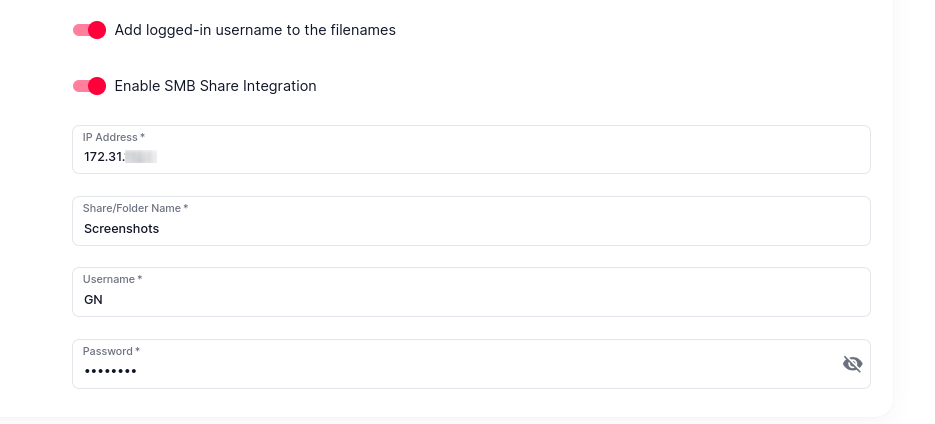
- Press the Save button to confirm the changes made.

