How to add Custom Application using RPM file
⚠️ Use this feature cautiously and only allow applications you trust and have tested. Evren takes no responsibility for any issues caused by a third-party application.
This feature on the Admin Manager Portal allows you to add applications that will be allowed to be installed on the devices managed by your organization.
Follow the steps below to manage applications on your devices:
1. Browse to Evren Manager Portal.
2. Navigate to Applications on the left menu. Click Applications and choose Custom.

3. Please ensure you have choose the right Device Group (if any) before uploading the respective rpm file.

4. Click on Add to upload to your application rpm file.

5. Please fill the Application Name and choose the drop down options under Installation type and Supported OS versions in Basic Details.


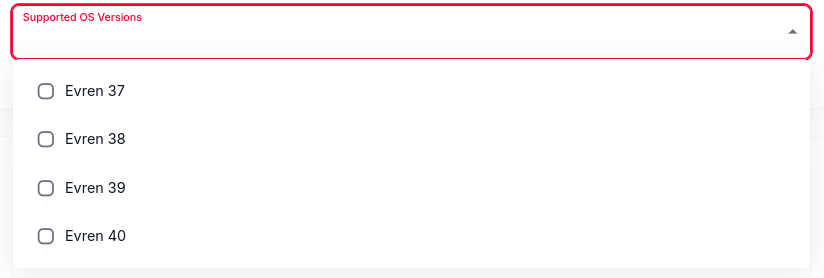
5. Next, please scroll down and press on Click to upload or drag and drop to upload the rpm file.

6. Once you have choose which rpm file to upload, click on Upload.

